
Any questions or comments, please e-
Copyright © 2014 SOUNDTOWER INC.

Moog, Voyager and their respective logos are trademarks of Moog Music Inc.
Creating an External Instrument Rack
for Moog Voyager PlugSE in Ableton Live 9
Step 1: Select the VST/AU Moog Voyager PlugSE from Ableton Live’s Plug-

Step 2: Right click on “Device Title Bar” and select “Group”.

Step 3: Click “Show/Hide Chain List”.

Step 4: Select the specific “External Instrument” from Ableton Live’s Plug-

Step 5: Select SoundTower Moog Voyager PlugSE chain list and click to “Unfold Device Parameters” .

Step 6: Click Configure to move into “Configure Mode” to add parameters from the PlugSE.

Step 7: Click and toggle parameter in the PlugSE to add it to “Configure” .

Step 8: Click “Show/Hide Macro Controls” to reveal eight “Macro Controls”.

Step 9: Right click configured parameter to assign to a “Macro Control”.

Step 10: Toggle assigned “Macro Control” in “Instrument Rack” to control configured parameter .

Step 11: Select “Save Preset” in the “Instrument Rack” title bar to save this configuration for future use.
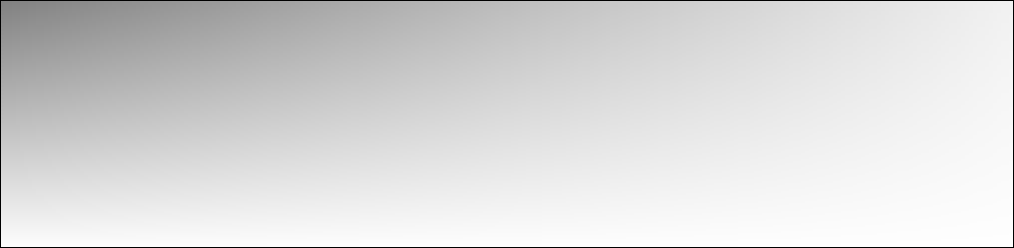
For more information on Ableton Live’s Instruments Racks please consult the Live 9 manual at the following link:
https://www.ableton.com/en/manual/welcome-
Credits:
Justin James
Ableton Certified Trainer










